Character Creator
A downloadable tool for Windows, macOS, and Linux
The Character Creator is a program that lets you create and organize characters, skills and status effects. It will display several statistic on the character sheet, which can help you in balancing them. The characters and status effects are saved as json files, so if you want to, you could use this to create your character and import the json files into your game.
When you first start the program two folders will appear called "characters" and "effects". One of the cool things about the program is that it generates JSON files of the characters, so if you'd like to use that somehow in your game to generate characters easier, then go ahead :)
Inside the program you'll see two tabs called "Characters" and the other "Status Effects". You'll start in the Characters tab with one button, which I assume is pretty obvious what it does, so for now we'll focus on this tab for now.
Clicking on "New Character" reveals a text field for a name and another button to create the actual Character. Your character has now been added to the list.
Selecting the character will reveal even more buttons and a bunch of statistics that don't really help you right now, since you don't have any skills yet. You probably also notice the the Big "No" icon next to the delete button and next to the character as well.
![]()
If you have an image in the "characters" folder with the same name as your Character, it will display that as its icon, however this won't be displayed until you restart the program (or if you click edit then save).
Now, going into the actual skill creation, things are pretty basic and self explanatory. You have your Skill name text field, some drop down menus for options regarding the skill's Distance, Effects (will get into that in one second), Attack Type, Area of Effect, Damage Strength, Damage value, Environment (which basically says if the skill interacts with the environment or not, eg. the bullet bounces off the wall, the rock destroys chests, etc), Ally Affection (does it or does it not affect your allies if they are in the radius of the skill?) and finally a Description box for any other detail the actual program did not offer (eg. How long does each effect last? What is the chance for the skill to activate? etc).
I will now list the options of each attribute:
- Distance: Close Ranged, Long Ranged or Physical Contact
- Effects: blank initially (will explain below)
- Attack Type: Magical, Physical or Influential (which is a new type of attack that Ultimate Sin will have)
- Area: Area of Effect, Single Target, Multiple Targets, Random Targets or Spread (originally called Cone, but decided to go with something more generic)
- Dmg Strength: None, Low, Medium, High
- Note, this ties in with damage value. For the best performance you need to rate the damage yourself.
- This means that if you create a skill and say it does 2-4 damage and you consider that to be low damage compared to other skills, set this to low; it will improve statistic knowledge :)
- Environment: Static or Physics
- Ally Affection: Friendly or Destructive
Before creating a skill, even if you could do it now, I said I'd explain the Effects list first. You can clearly see it's blank right now. I assume you know what this means and went straight to the Status Effect tab and created one. This one is pretty straight forward as well. You can Name a skill, select what kind of type it is and give it a description (like saying what the effect does).
![]()
Also, just like characters, inside the "effects" folder this time. This will display that image as the icon for the effect, but just like the character you either need to restart the program or click "Edit" then "Save" to make it display.

Now that you created an Effect, when you go back to creating a skill you'll be able to see it in the list of effects. Simply click it to tick the checkbox. Also, don't worry if you have multiple effects, the drop menu will stay open until you click out of it.
Now that you created your skill, you'll be able to see everything, including an icon on the skill label for a representation of each option you selected.
Characters, Skills and Effects can be deleted and only Skills and Effects edited. The changes update as you save, so need restarting the program if you misspelled something or put in the wrong setting.
![]()
Just like Effects and Characters, Skills also have the ability to display an icon. The image needs to be put inside the "characters" folder and be named "CharacterName_SkillName". Just like before, restart the program or edit and save to update the icon if you added it after creating the skill.
Final Product:

| Status | Released |
| Category | Tool |
| Platforms | Windows, macOS, Linux |
| Release date | Jun 13, 2016 |
| Rating | Rated 4.0 out of 5 stars (2 total ratings) |
| Author | OnyxDarkKnight |
| Tags | character-creator, Character Customization, Effects, manager, skills, tool |
| Asset license | Creative Commons Attribution v4.0 International |
| Average session | A few seconds |
| Languages | English |
| Links | Homepage |
Download
Click download now to get access to the following files:
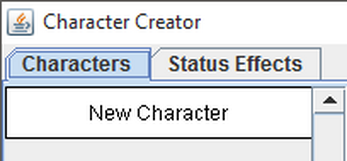
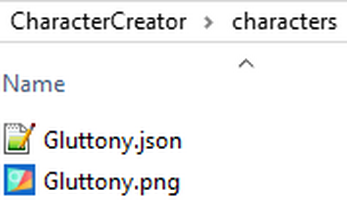
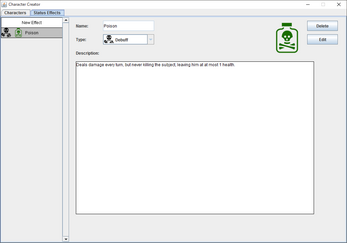
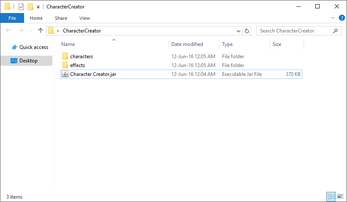
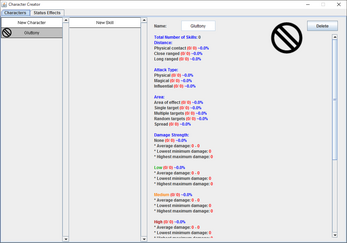


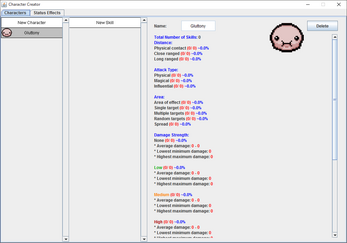
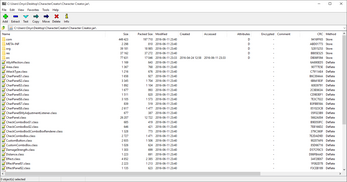
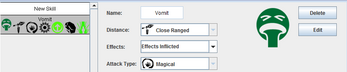
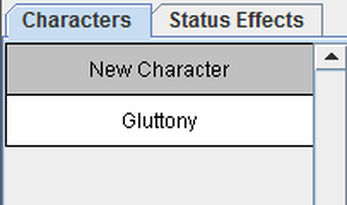
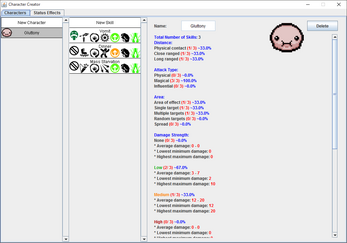
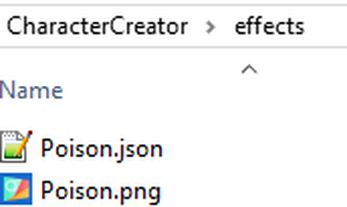
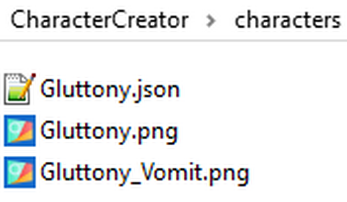
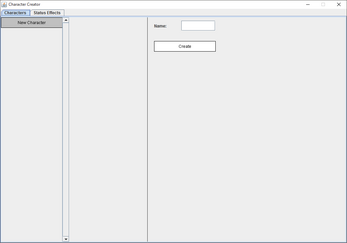

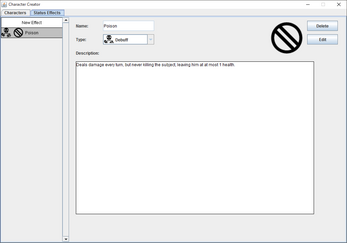
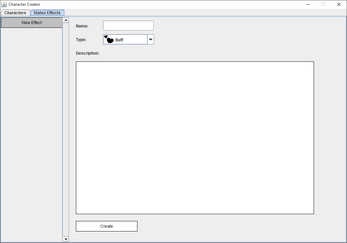
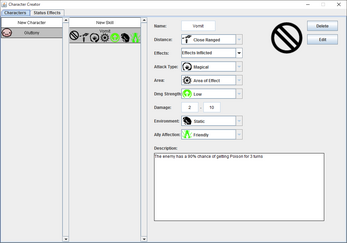
Leave a comment
Log in with itch.io to leave a comment.